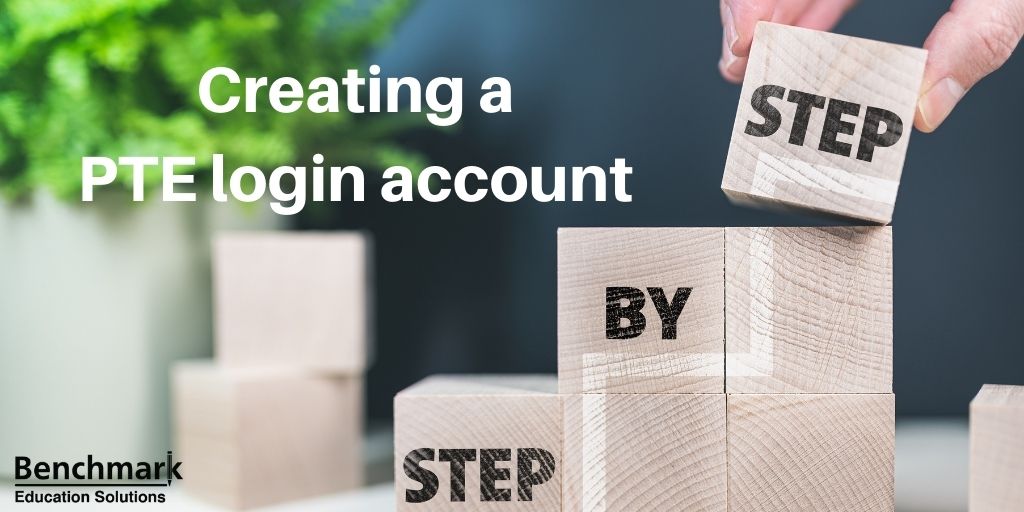
Are you planning to take the PTE exam soon? The good news is that the PTE login and test booking process can be done online.
If it’s your first time taking the test, you need to create a web account before you can schedule the test.
Here’s a step-by-step guide to help you get started.
Step 1 – Create Your Web Account
Visit the official Pearson PTE website and click on the “Sign in” button. Register for a Pearson account:
- Click on the account creation button to initiate the PTE login account creation process.
- Fill out the form with your personal information, including your preferred user name and password.
- Tick all the boxes that apply. Ensure you complete all the fields to prevent delays.
- Click the “Finish” button.
- Once you’ve completed the process, you will receive an email confirming the login details. Usually, the confirmation email arrives within 5 minutes.
In this section, be careful of the following:
- Write down your account information for future reference.
- Make sure you type in a strong password.
- Ensure you provide a secure and valid email address for notifications.
- Remember to input your details precisely as they appear on your identity document, which you will present on the actual test day.
- Pay attention to details because the slightest error could cancel your application.
- In case you do not receive any confirmation email within 2 business days, check your Spam/Junk folder.
Before you proceed to the next step, download and read the Test Taker Handbook.
Step 2 – Choose Your Preferred Schedule
Once you’ve signed in, you can now schedule your PTE test:
- Choose your exam type from the exam catalog.
- Answer the required questions.
- Select your preferred location and the date from the list.
- Proceed to the checkout option, which will appear on the screen.
- The page will confirm the details of your PTE exam booking, including your chosen date, location, and time.
- Review your personal and appointment details before moving to the next step.
Pearson permits you to change the chosen date and location at this stage.
Step 3 – Pay the Fees
To register, you need to pay the allotted fees based on your location and currency. If you have a voucher, you need to use it at this stage.
You can only pay with these credit cards:
- American Express
- MasterCard
- JCB
Once your payment is processed, you’ll receive a confirmation email with further instructions.
Note that late booking charges apply when you register 48 hours before the exam. For cancellation and rescheduling fees, check the Pearson website.
Registration Form
To prevent any errors during registration, remember these points:
- Use the Roman alphabet during test registration.
- Your name and birth date should match the proof of ID.
- It’s mandatory to carry ID proof to the exam center.
Eligibility
You must be 18 years and a citizen in the location where you are applying. Those aged below 18 must show their parental consent during test registration and on the exam date.
Congratulations! You can now use your password and PTE academic login ID to log into the account and book your test. Good luck!

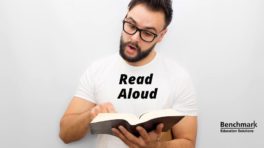
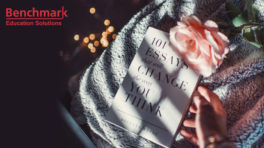




ok
please i am going to making a pte id